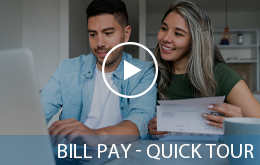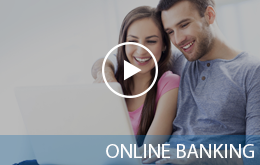Notifi Real-Time Alerts will make it easier than ever to stay on top of your finances with alerts sent your way in whichever way you choose.
Details |
|---|
Staying on track with your finances has never been easier. Available to all Solvay Bank Online Banking and Mobile Banking users, Notifi Real-Time Alerts will let you know when something important happens in your account and alert you about it.
Choose your Alerts.
Choose from dozens of real-time account activity alerts and receive notifications via email, text, online banking or even mobile push notifications through your Solvay Bank Mobile Banking App.
Messages are sent using any of the delivery methods you choose.
- Text – Receive Notifi Real Time Alerts through text* on your smartphone or wearable device.
- Email – Receive email alerts about your account activity.
- Mobile Banking App – Receive notifications from your Smartphone or other wearable device.
- Online Banking – View notification alerts online every time you log on to Online.
- *Text and data rates may apply from your service provider.
Login to Online Banking to set up your new Notifi Real Time Alerts!
Alerts for Mobile Banking (do not edit)
Alerts for Online Banking (do not edit)
Alerts for Business (do not edit)
Frequently Asked Questions FAQs
Yes, you will need to enroll in this new service within online banking.
No fee to receive these real-time alerts
Choose the Enroll button within Online Banking.
Yes.
When setting up alerts go to the “Contact Options” tab, add an email address or mobile phone number, then click “Send Activation Code”. Type the code you receive into the “Activation” box.
Yes.
When setting up alerts go to the “Contact Options” tab, scroll down to “Do Not Disturb” and click “Set Up”. Any alerts generated between the “Start Time” and “End Time” that you define here will be held until that period ends.
Yes. Log on to Online Banking and go to the “Sent Alerts” screen.
It displays a list of the Notifi Alerts you have received with the details.
You can mark as “Read” or “Delete” past Notifi Alerts from here.
You can also view past Notifi Alerts from our Mobile Banking app.
From the “Alert” screen, click the “Overview” tab to view all of your alerts.
Click to “Edit” or “Delete” any existing alert.
When enrolled for push notification, a message will pop up on your mobile device anytime a specified Notifi Alerts threshold is met. You do not need to be logged in to receive the message. Push notifications look like text messages, but they only reach your device if our Mobile Banking App has been installed.
Yes. The Company Senior Administrator has access to make these changes. We have updated the Senior Administrator Guide with these directions. The Guide can be found with the other User Guides from the link in the bottom footer of Business Online Banking.
Yes. The Company Senior Administrator has access to make these changes. Employees will only have alert access to the specific accounts you have already established for this employee
No. Once you enable alerts for an employee, they may choose to receive them via any of the available options for that alert, for example via text message or email.
Sign into Online Banking and select Manage Alerts.